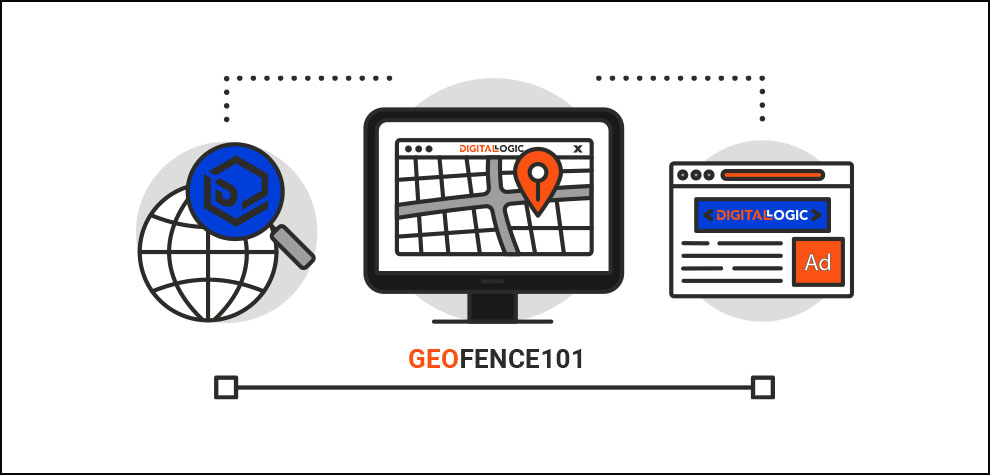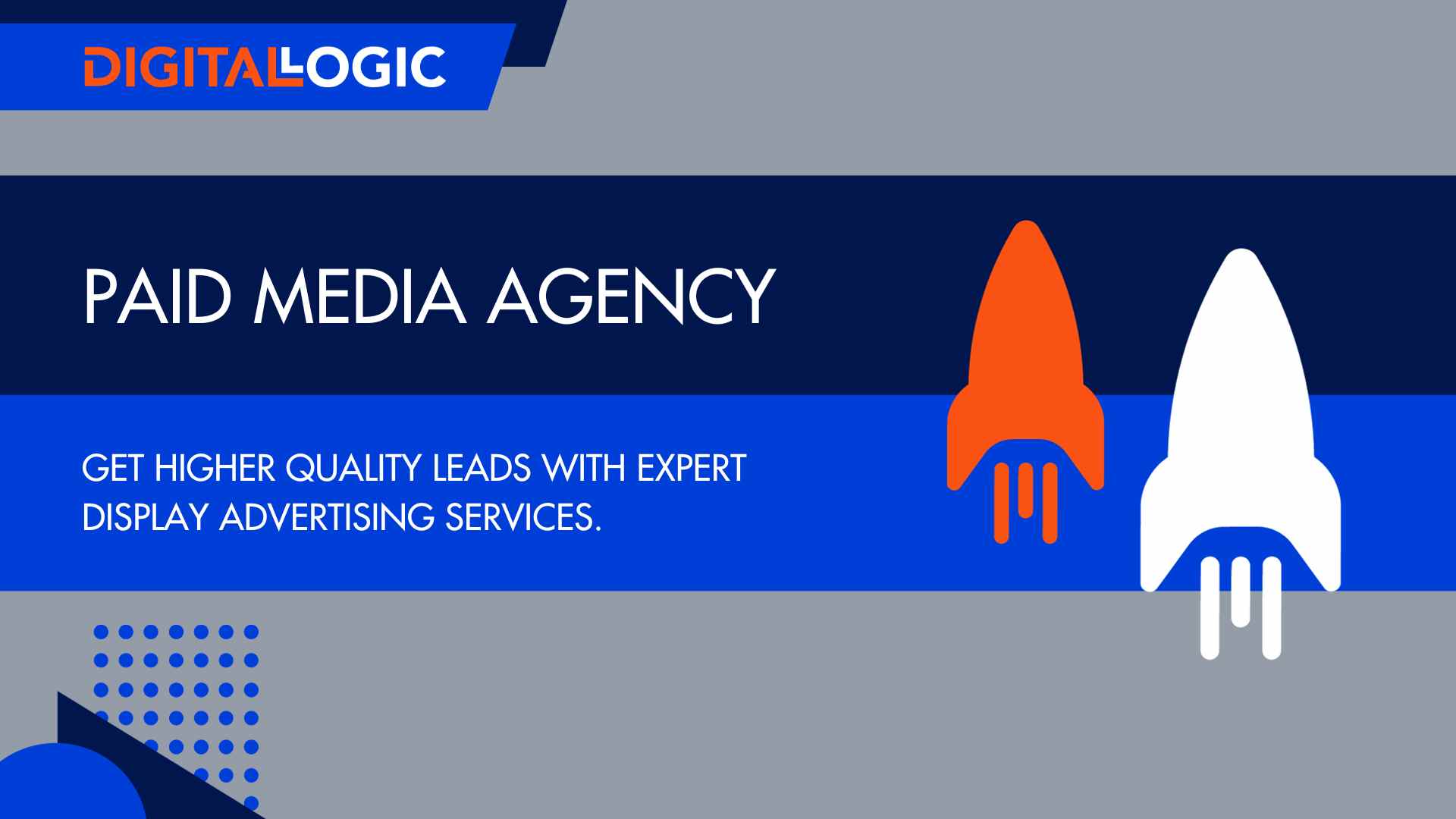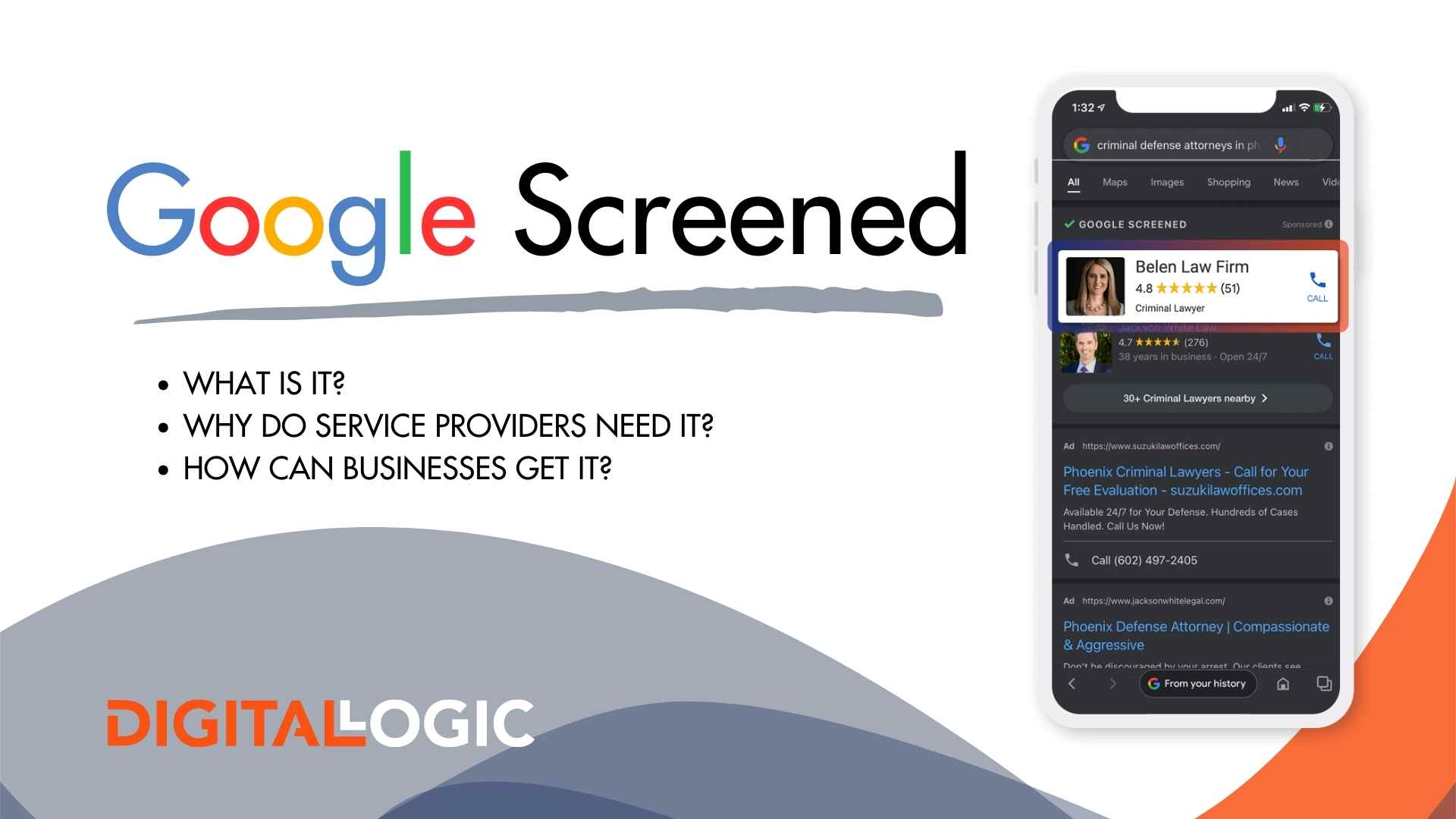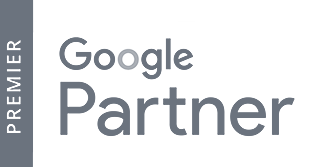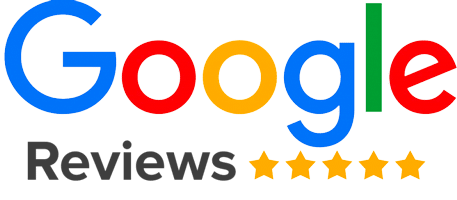Whether you’re a retailer aiming to attract in-person traffic to your store, an event coordinator looking to engage attendees, or a service provider targeting prospective customers in a particular region, geofencing marketing can significantly enhance your digital marketing efforts.
Our PPC consultants will walk you through the process of setting up a geofence, from defining the geographic boundaries to delivering relevant content to your target audience.
Unlock the potential of geofencing and harness its precision targeting to reach the right audience at the right time with the right message in this step-by-step guide. Let’s dive in and learn how to set up a geofence for success!
Geofencing is an excellent way to communicate with customer bases in real-time. Geofencing marketing is the most basic entry into the world of location.
What is Geofencing?
Table of Contents
ToggleGeofencing is a location-based marketing and tracking strategy that uses GPS, Wi-Fi, or cellular data to create virtual boundaries around specific physical areas. These virtual boundaries, also known as geofences, enable businesses to trigger targeted actions or notifications when a mobile device’s location enters or exits one of these areas.
Geofencing allows for precise marketing strategies, such as sending location-specific offers, event promotions, or special reminders to customers within the geofenced area.
Beyond digital marketing, geofencing also finds applications in parts of logistics, security, and fleet management, as it can provide real-time location tracking and enables companies to optimize their operations.
Need to know more, click the button below!
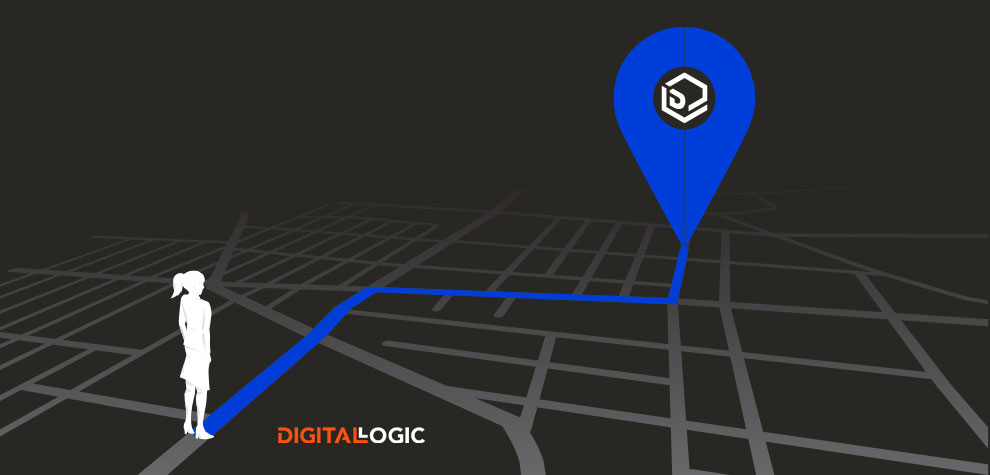
Understanding Geofencing Client Use Cases
Understanding client use cases is essential when setting up a new geofence for effective location-based marketing. Different industries can leverage geofencing location services in various ways to achieve their specific goals.
If you need an example of how geofencing can work for your business, here are just a few:
- Retailers can employ geofencing to send targeted promotions when consumers are near their store.
- Event organizers can enhance attendees experiences by sending real-time updates and exclusive offers when the event occurs.
- Service providers can optimize their operations by tracking the geolocation of their fleet.
- Geofencing can also be used for safety or security purposes, such as a trigger for alerts in restricted areas or tracking employee check-ins at worksites.
Understanding these diverse geofencing use cases empowers businesses to tailor their strategy to yield more meaningful results.
Preparing for Geofencing Setup
When creating a successful location-based marketing strategy, preparing for geofencing setup is a crucial step.
Before implementing geofencing, companies need to gather the proper data and determine the target locations. Understanding the specific interest areas that align with their objectives is essential to navigate the accurate geofence placement.
Additionally, ensuring that the appropriate location permissions are in place is critical to provide a positive user experience and comply with data privacy regulations.
By carefully preparing before they create a geofence, businesses can lay a strong foundation for their location services, allowing them to deliver relevant content to their users, engage users, and achieve their marketing goals effectively.
Ensuring Proper Location Permissions
In order to set up a geofence successfully, business owners need to ensure proper location permissions.
Before implementing geofencing, you must obtain explicit consent from users to access their location data. This permission is essential to provide a personalized experience while respecting user privacy in the process.
When you clearly communicate the purpose and benefits of granting location access, this can encourage users to opt-in. Additionally, your business should also offer clear instructions for how to enable or disable location services within standard mobile apps or devices.
When you prioritize user consent and transparency, this can build trust and create a positive user experience, laying the groundwork for effective geofencing campaigns that deliver value and resonate with their target audience.
How to Set up Geofencing
To set up geofencing advertising with Google Ads, select the campaign you’d like to manage. Then, go to the campaign Settings. The Google Ads platform allows you to geofencing on search, display, and Youtube campaigns. If you’ve chosen geofencing in Google Ads, there are quite a few options.
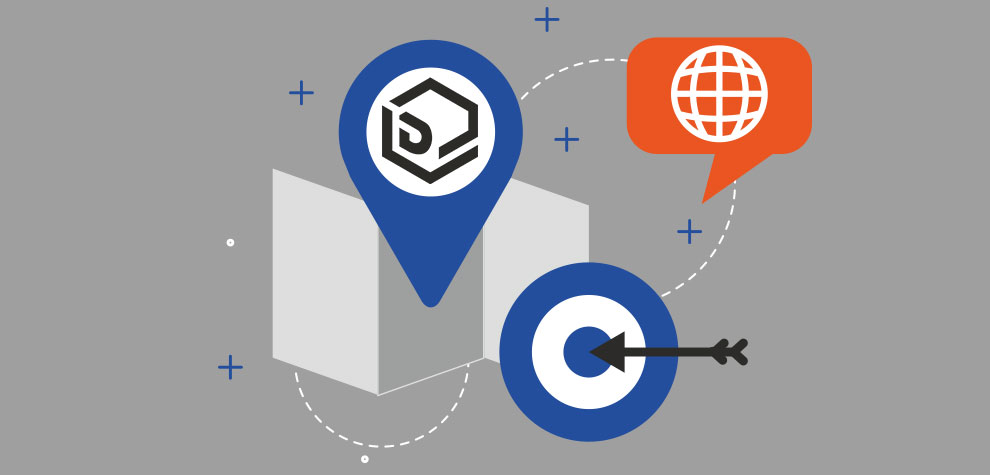
Defining Geofence Boundaries
When you set up a geofence, defining the geofence boundaries is one of the most important steps. Business owners need to define the location they want to target precisely. This involves selecting the appropriate geofence radius and shape or circular region on the map the best aligns with their objectives and target audience. Whether this is a small area around a store or a larger radius encompassing a venue for events, defining the geofence boundaries accurately is critical if you want the desired actions to be triggered when a use chooses to enter or exit your geofences. If you’re meaning to geofence objects, the geofence radius and boundaries should be set with precision to avoid unintentional triggers or overlaps with neighboring geofences. By carefully defining the geofence location and radius, businesses can ensure their location-based campaigns are effective.Geofencing Location Targeting
You’ll want to pay attention to the exclusions. In Google Ads, geofencing and geo-targeting are called Location Targeting. Setting up geofencing location targeting in Google Ads is pretty straightforward:- Sign in to your Google Ads account and navigate to the campaign for which you want to set up geofencing.
- Click on the “Settings” tab for the selected campaign on Google Ads.
- Under “Locations,” click on the “Edit” button to add a new location for your Google Ads campaign.
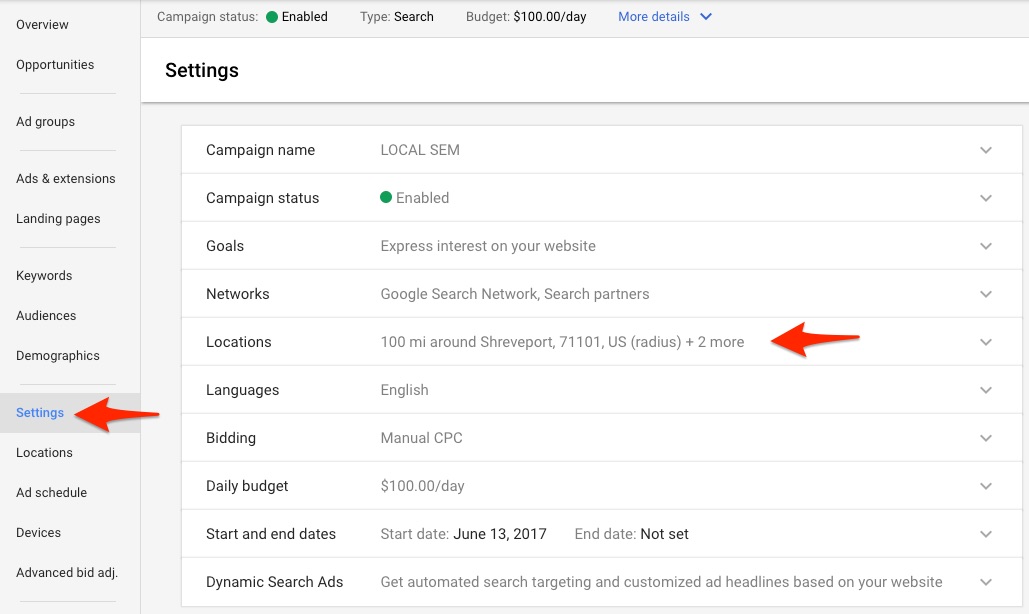
- All countries and territories
- United States and Canada
- United States
- Enter another location
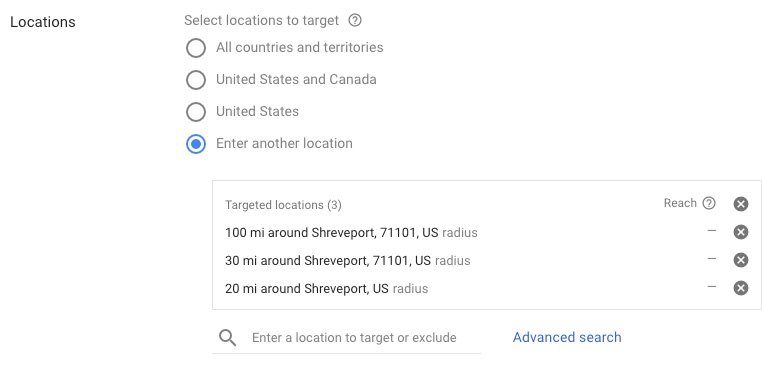
For most local geofencing advertising campaigns, select the option of entering a location. Then, you can use the search feature to start typing in a location to target. The tool will give you options that match the location you searched for.
So, from here, you’ll need to complete the following on the user dashboard:
- In the “Add locations” dialog box, select the “Advanced search” option.
- Type the name of the specific location you want to target and select it from the suggestions.
- Adjust the location targeting options by choosing whether you want to target people physically located in the area, people searching for or viewing pages about the area, or both. (You can use latitude and longitude, if you’d like.)
- Click “Add” to save the location targeting settings.
- If you want to add more locations, repeat the process by clicking the “+ Locations” button and following steps 4 to 8.
- After adding all the desired locations, click “Save” to apply the changes to your campaign.
By following these steps, you can effectively set up the geofencing location targeting in Google Ads and reach your user base with precision based on the user’s location. Geofencing with Google Ads should help your quality score by serving more relevant ads to local users.
In the following geofencing example, searching for Dallas brought up several options: it returned a match, as well as the possible Reach for each of those geo-targets.
But what is reach? Reach, in Google Ads, is the estimate of how many people are nearby. This takes into account the target and excluded locations in geofences as well as the geo-targeting settings in your campaign.
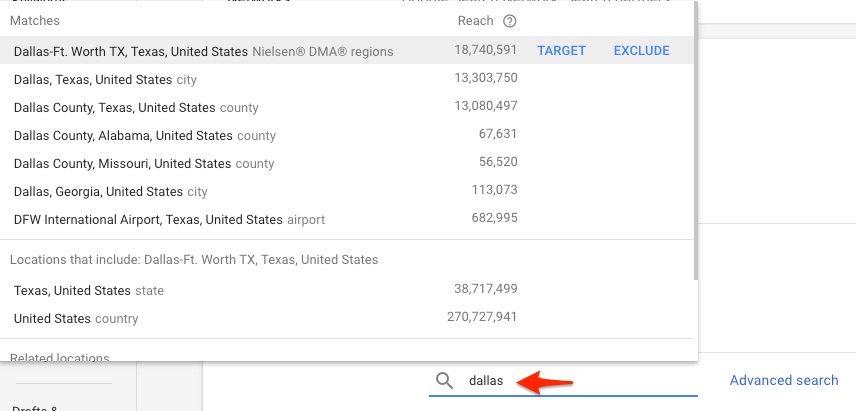
Geofencing Radius Targeting
To select advanced geofencing options, you’ll follow every geofence step as you would with geofencing location targeting, except you’ll need to select Advanced Search. Once you select advanced search, you can select to add or exclude geography based on your selections. If you exclude a location in your targeting, then your ad will not serve people in the exclusion settings. The Radius targeting options in Google Adwords are either by the number of miles or kilometers around a location. When we’re running campaigns that have extremely tight geofencing or geo-targeting settings, our marketing experts prefer to select a kilometer radius instead of a mile radius to have tighter location targeting. To choose radius targeting, select the Radius option on your geotargeting. In the following sample screenshot, we’re creating a one-kilometer radius around our physical location, which is downtown in the small city of Shreveport, LA.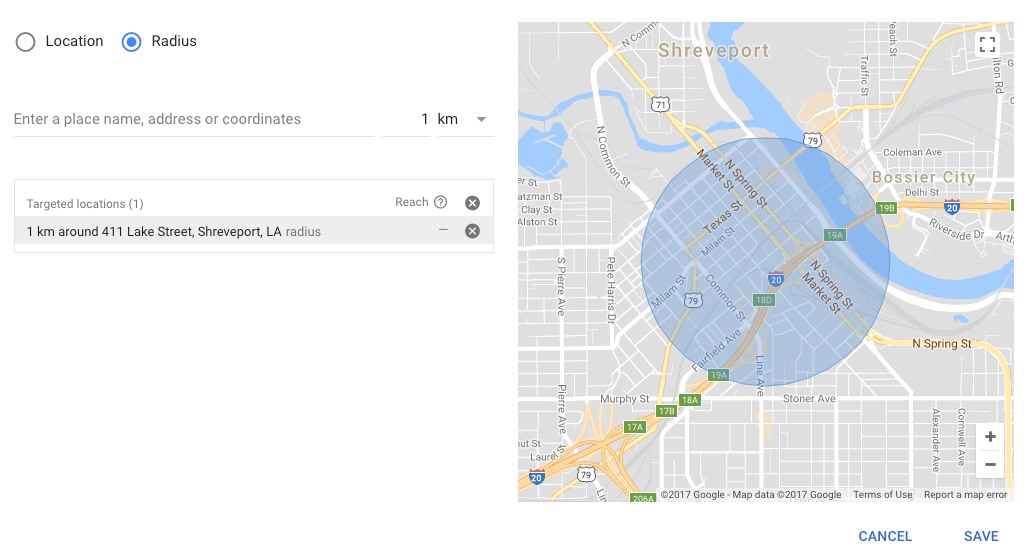
For a Lawyer or Law Firm marketing , geofences can be very helpful if you’re running display ads around a hospital. So, the number of ways to leverage this tight geolocation targeting is endless. Learn more about our AdWords management and how we use events to help manage accounts.
Setting Geofence Triggers for User’s Location
To set triggers for a user’s location, you can use location targeting and bid adjustments in Google Ads. By defining specific areas and setting a geofence radius, you can target users within a certain distance from those geofences.
Next, create bid adjustments for the geofences, adjusting bids to increase or decrease based on both their performance and importance. This approach enables businesses to trigger specific actions, such as showing ads or offering location-specific promotions, when users are within the geofence.
Configuring Geofence Events
To configure a geofencing event, you must select the relevant actions to engage your audience effectively.
These actions can include displaying a personalized notification, delivering an exclusive offer, sending event reminders, or directing users to a specific landing page, for example.
By tailoring events to align with marketing objectives and target audience preferences, businesses can create a seamless experience for consumers within the geofence.
Business owners or marketers must carefully consider their objectives and audience to determine the most impactful actions to trigger within the geofenced areas. Applying a high level of personalization with geofences enhances user satisfaction, increases conversions, and fosters brand loyalty. Selecting the right events and actions when triggered is the key to unlocking the full potential of location-based marketing.
Customizing Geofence Event Notifications
Customizing geofence event notifications is also critical step in creating compelling location-based marketing campaigns. By tailoring the content or tone of the notifications, business owners or marketers can ensure that the messages resonate with their audience.
Whether it’s a warm welcome, an exclusive offer for access, or a notification about an upcoming event, for example, customizing geofence event notifications helps create a seamless and engaging user experience.
Additionally, business owners can use this opportunity to include strong call-to-actions, encouraging users to take the desired actions when they enter or exit geofences, such as visiting a nearby store or exploring a new product or service.
By effectively customizing geofence event notifications, you can maximize user engagement, drive conversions, and elevate their location-based marketing efforts to new heights of success.
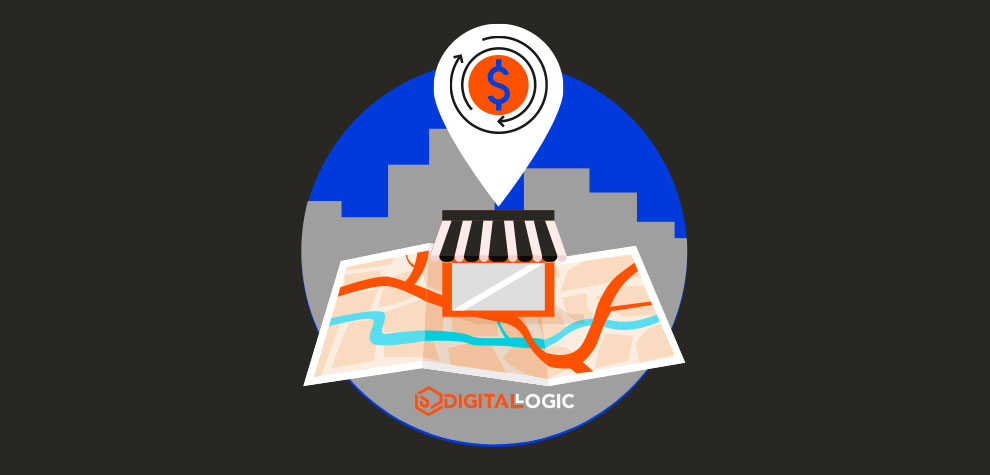
Take Your Geofencing Marketing Strategy to the Next Level with Geofencing
Geofencing is a game-changing tool that can revolutionize your digital strategy. Our expert digital marketing team can help you harness the power of geofencing to create personalized and impactful location-based marketing campaigns.
If you work with Digital Logic to manage your geofences via Google Ads management services, you can take your digital marketing efforts to new heights, elevate your brand presence, and achieve measurable results. Together, we’ll unlock the full potential of geofencing and elevate your digital marketing success.